I shorten a ton of web addresses to make them much easier to find. The one tool that I loved was goo.gl because it would shorten the URL and create a QR code in one click.
The Google URL shortener, goo.gl, is shutting down. No fear, there are plenty of URL tools out there. This post will show you how to use bit.ly to shorten the address in a snap.
Start by visiting bit.ly and clicking SIGNUP.
I would recommend using your school Google account to sign up. To do that, just click the G.
This message should appear at the top of your screen. The email was slow to arrive in my inbox so I just clicked the RESEND button and it appeared in about 1.2 seconds.
Find the bit.ly email in your inbox, then click the big orange button.
To get started click the big orange button in the upper right corner of the bit.ly screen. I can tell that I am fully logged in by my name appearing in the same corner.
Paste the URL you want to shorten in the box.
Once you paste it, the system will automatically shorten the address.
You can make the short URL super memorable.
1. You can change everything after bit.ly/
2. Click SAVE.
I can type the newly shortened URL into the address bar. As far as I can tell, this URL will work forever.
The short URL will take me directly to this very blog.
Very simple, very easy.
Resources- Bit.ly created this page for people moving from goo.gl to bit.ly.
- Follow them on twitter.







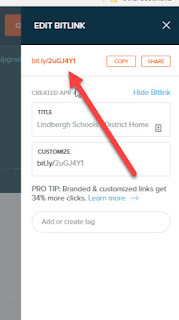



GET OUT OF FINANCIAL MESS WITH THE HELP OF drbenjaminfinance@gmail.com
ReplyDeleteI have been in financial mess for the past months, I’m a single mum with kids to look after. My name is REBECCA MICHAELSON, and am from Ridley Park, Pennsylvania. A couple of weeks ago My friend visited me and along our discussion she told me about DR BENJAMIN OWEN FINANCE of (drbenjaminfinance@gmail.com); that he can help me out of my financial situation, I never believed cause I have spend so much money on different loan lenders who did nothing other than running away with my money. She advised, I gave it a try because she and some of her colleagues were rescued too by this Godsent lender with loans to revive their dying businesses and paying off bills. so I mailed him and explain all about my financial situation and therefore took me through the loan process which was very brief and easy.. After that my loan application worth $78,000.00USD was granted, all i did was to follow the processing and be cooperative and today I am a proud business owner sharing the testimony of God-sent Lender. You can as well reach him through the Company WhatsApp +19292227023 Email drbenjaminfinance@gmail.com
There is a great herbal man called Dr voodoo who can cure Hepatitis B virus and other deadly diseases with the use of natural herbs to cure Hepatitis B virus problems. He is from Africa and he is a great doctor and he can also cure you as well if you are having any problem And other deadly disease and here is email address voodoospelltemple66@gmail.com or Whatsapp +2348140120719 HERPES CURE,CANCER CURE,HIV/AIDS CURE,HPV CURE
ReplyDelete