Copy Center
Issue
Sometimes you have this one paper document laying around that you need to quickly send to copy center. Sending over the paper is possible but that takes time. Why not just use your phone to scan and send?
How
Open the Google Drive app on your device.
Click the plus in the lower right corner.
This image looks amazing.
Click the check to save it.
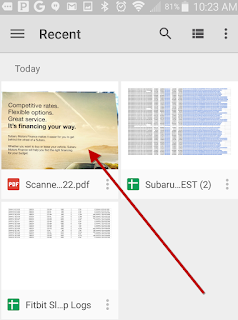
Open Drive.
Open Recent.
Click the file you just scanned.

Click the check to save it.
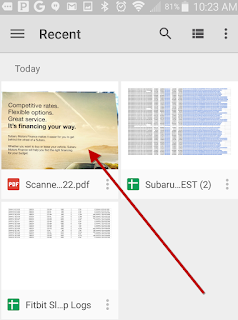
Open Drive.
Open Recent.
Click the file you just scanned.

Click the ice cream cone. (3 dots in the upper right)
Click Send file...
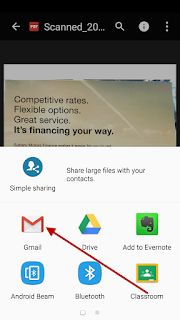
Click Gmail.
Send your new PDF to the copy center.
NOTE!
Click Send file...
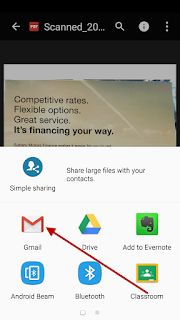
Click Gmail.
Send your new PDF to the copy center.
NOTE!
email subject line: Copy Job for YOUR NAME
body of email: describe what you want. Make 75 copies of attached file on white paper. 2 sided. Stapled.
Make sure you have an email signature so the copy center can call if there are issues/questions with your job.






This is awesome! What a life saver! Thanks for always sharing such helpful things.
ReplyDelete